10 Awesome Chrome Extensions You Should Install in 2017 - I’m a big fan of Google Chrome and I feel it’s got just as many extensions as Firefox has add-ons. I also just prefer to use Chrome over IE, Edge or Firefox because I use Gmail, Google Photos, Google Drive and a whole host of other Google products.
There are literally hundreds of great extensions that you can install to enhance Chrome in various ways. There are specific extensions for developers, music lovers, gamers, bloggers, and a bunch of other categories. However, there are some extensions that are more universal and can help pretty much anyone in their daily tasks.
In this article, I’m going to talk about several extensions that I think everyone should install. Even if you haven’t heard of some of these, give them a try before you decide against using them. Having a lot of extensions installed can also slow down your browsing experience, so pick and choose what works best for you, but give each extension a try. You can easily delete or disable an extension in Chrome.
It’s also worth noting that some of the extensions I have listed are based on my heavy reliance on Google, so if you’re not in the Google ecosystem, just ignore those extensions.
Speed Dial 2
One of the first things I like to customize in Google Chrome is the new tab page. By default, it’s a boring list of some recently visited sites and that’s pretty much it. Now there are a lot of fancy extensions that also replace the new tab with dashboards, wallpapers, task lists, etc., but I’ve found the simple Speed Dial 2 to be perfect for my needs.
When I’m browsing the web, I just want quick access to my favorite sites. Speed Dial 2 does that by allowing you to organize all your pages and apps into groups. You can also customize the theme and heavily customize the layout. Lastly, you can create an account and sync everything across all your devices.
LastPass
If you don’t use any password manager yet, then make sure you try LastPass. If you’re using something like KeePass, then don’t worry about this extension. If you use another password manager like 1Pass, then make sure to install their extension. Password managers are a must these days with the number of companies being hacked always rising and the amount of personal information being leaked even greater.
A password manager lets you create complex passwords that are different for each site. You obviously can’t memorize them, so you have to store them somewhere. The obvious fear most people have is that one of these companies will be hacked themselves and all your passwords will be leaked. That is a possibility and that’s why a lot of people use local databases like KeePass. That being said, I’ve been using LastPass for years and they’ve had one incident, which didn’t result in any compromised passwords.
HTTPS Everywhere
HTTPS Everywhere is one of those extensions you should just install and forget about. It basically tries to use HTTPS security on a site if it’s not already secure. It’s from the folks over at EFF, which is a great organization that exists to protect consumers in the digital world.
The only downside I’ve seen with the extension is that it does use a bit more memory than all the other extensions. It’s not a big deal for me since I have 16GB of RAM on my computer, but if you have less RAM, it might be something to consider.
Disconnect
Disconnect is also another extension you can install and just leave. It’s a great privacy tool for making sure every website you visit isn’t tracking everything you do online. In addition, because it blocks tracking, it also saves data and reduces the load time for sites. A lot of requests made to a website are just for the tracking cookies, tracking scripts, etc.
Adblock Plus
Even though a site like mine relies on ads for income, I still recommend an extension like Adblock Plus because there are so many sites out there with tons of ads. Not only that, a lot of those ads have malware in them, which means you can get a malware infection just by viewing the site! That’s plain ridiculous.
My site only shows ads from high quality networks and I try to keep my ads to a minimum that still let allow me to earn an income. The only downside to this extension is that some of the big sites, like Forbes.com, detect ad blocking extensions and won’t let you enter unless you whitelist their site first.
Honey
I was a little skeptical of this extension at first, but the crazy number of good reviews finally made me try it. In the end, I have to say it’s pretty awesome. If you’re online, you have done some kind of online shopping. If you’re like me, you probably buy most things online except for groceries.
Honey will automatically try to find coupons and apply them when you are checking out. Previously, I used to hit up RetailMeNot and a bunch of other sites trying to find a coupon that I could apply before checking out, but now I just use Honey and it finds and tries all kinds of codes. At this point, there are no ads or anything intrusive and hopefully that doesn’t change in the future. It recently saved me $255 on a Dell XPS laptop!
Grammarly
Outside of browsing web pages, watching videos and shopping online, the other major activity in my browser is typing. Typing emails, filling out forms, typing messages in social networking sites, writing articles for my sites, etc. Basically, it’s a lot of typing and inevitably a lot of typing mistakes occur.
Grammarly is a neat extension that will check your spelling and grammar as you type in a whole bunch of different web apps. Most web browsers like Chrome already check spelling, but Grammarly will give you Word-like suggestions for sentence structure, proper wording, etc.
uBlock Origin
Most hardware firewalls that businesses buy for their organizations have web blockers to prevent users from accidentally visiting phishing or malware sites. They work by looking at huge blacklists of bad domains and URLs.
uBlock Origin is an extension that does just that, but in an efficient and memory-saving way for your personal computer. Once you install it, you choose the different lists you would like to protect yourself against and that’s it. Sometimes it’ll block something it shouldn’t, but it’s super easy to disable it for the current website you are on. Highly recommended from a security perspective.
Turn Off the Lights
As I mentioned previously, I’m watching a lot of video when I’m working on my computer. In addition to just YouTube, I also check out other video sites and Turn Off the Lights makes the experience more enjoyable. It basically blacks everything out or replaces everything except the video with a nice background. It’s really not an extension you must install, but if you watch a ton of video on your computer, it’s definitely nice to have.
For YouTube specifically, you can have it play only the high resolution version of videos automatically. This is nice if you have a 2K or 4K monitor and have to keep changing those settings for every video.
FireShot
Lastly, sometimes you have to take screenshots of what’s in your browser and this plugin is way better than trying to use the Windows Snipping tool or something like that. FireShot can capture full scrolling web pages and save them as images or PDF files. You can capture all tabs at once to a single PDF and upload it to OneNote. You can also edit the screenshots and annotate them.
So those are ten extensions that pretty much anyone can use on a daily basis when using Chrome. I tried to keep them as general as possible, so most of them will do their work in the background without you even noticing. Enjoy!








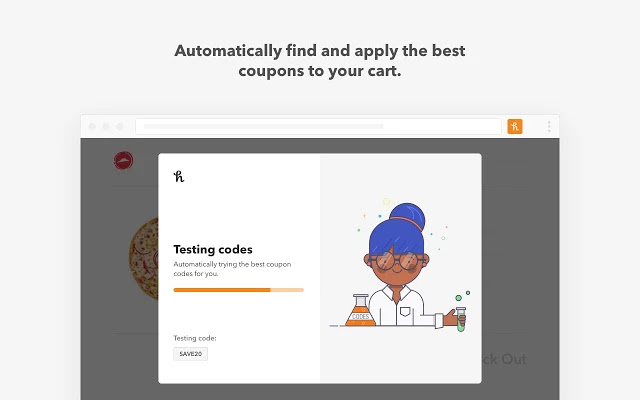




No comments:
Post a Comment